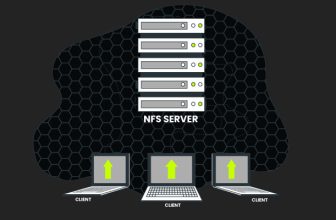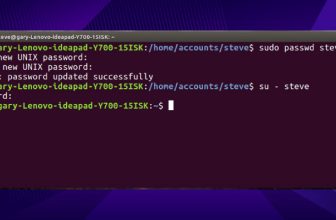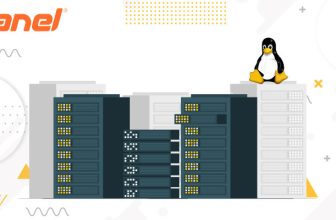How to Change the Cpanel Account Password
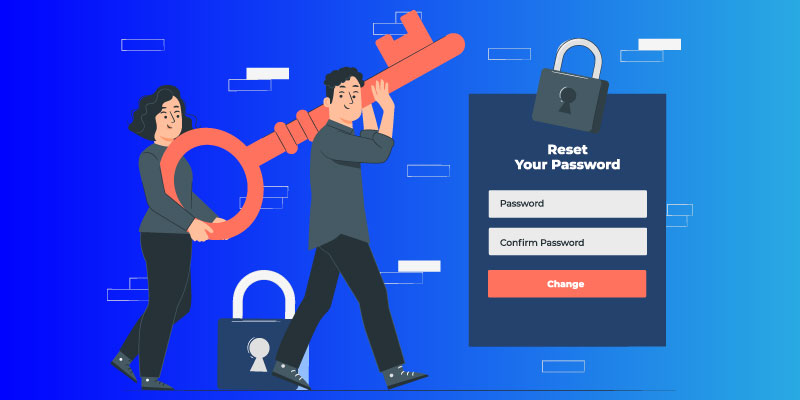
For recovery or reset of Password of cPanel through Account Manager Panel (AMP), follow the following steps:
- Login to Account Management Panel (AMP) click on “Reset Password”.
- Now, the reset password page will be opened and you have to enter new password twice in two boxes and click on submit button.
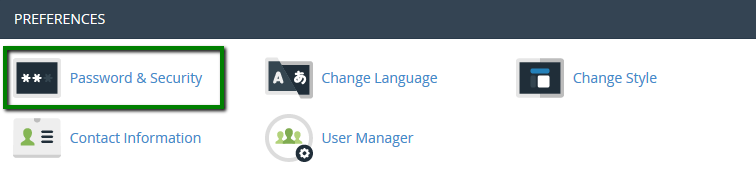
- Your passwords should be highly secured or stronger. For example: H59m%Up@q8w or S4375t@Kp*q8n. You shouldn’t use these exact passwords, but use this type password.
- After Clicking on “Submit”, you will be redirected to next page with message “Your password has been reset” and then click on Reset.
For change of password of cpanel, follow the following steps:
- Login to cPanel with existing password:
- In the preferences section, click on “password & security” option
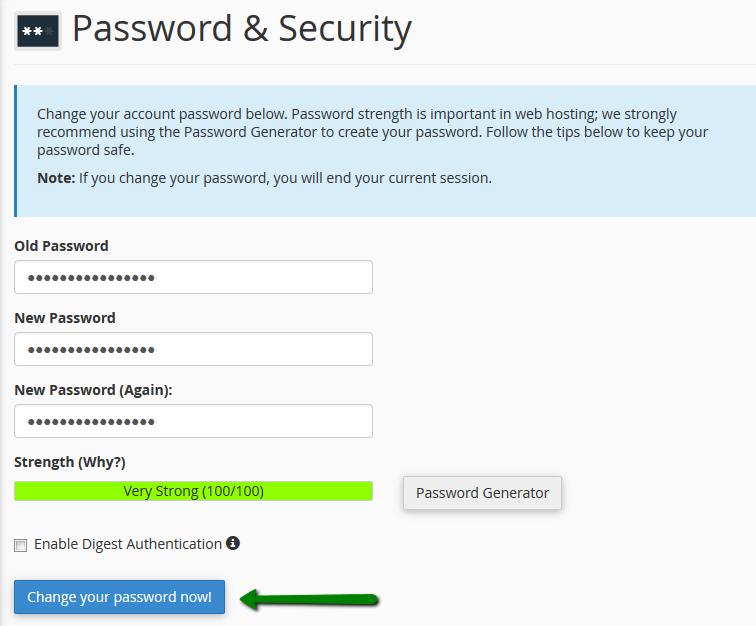
- Then, you will be redirected to new page, where you have to fill old password and new password (twice) and new password should be in stronger format as per above formats like H59m%Up@q8w or S4375t@Kp*q8n. Now, click on “Chang your password now”.
- Now, you should login to cPanel account using new password to confirm the new password validity and if any issues are found by you during AMP password recovery, feel free to contact our customer care center.