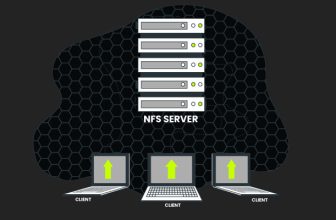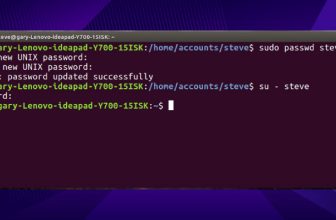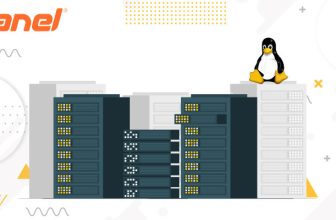How to Take a Full Backup of Your Cpanel
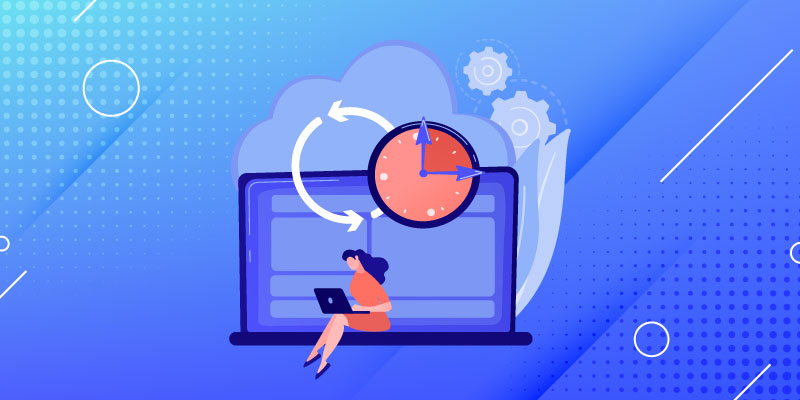
Introduction:
Hi,
I will show you how to take full backup of your cpanel account. “Backup Wizard” is very easy to take full backup of your cpanel account and it is user free tag in your cpanel that allow you to take a full backup, partial backup (MySQL Database, Home Directory, Email Filter) or restore it manually.
If you want to take full backup then follow some below steps:
Step1: Login into your cpanel account:
Step2: After your logged your cpanel account click on “Backup Wizard” under “File” function (Home>>File>>Backup Wizard).
Step3: If you want to take a backup, then click on “Backup” link show following image.
Step4: If you want to take full backup of your cpanel account, then click on “Full Backup” link.
Step5: Then set your desired backup home directory and choose you want to send mail or not for your backup completed or not (you want to send mail then enter email address), show below image. And click on “Generate Backup” button. In home directory it is automatically create backup file in following format “backup-MM-DD-YYYY”.
Step5: Wait a while your full backup is in progress (It take time dependence on your cpanel account quota, If quota is maximum it takes more). If you want to check your backup has been done or not click on “Go Back” link.